# Admin Guide
This guide is for members of the Healthy Corners team, to understand how to perform administrative tasks necessary to manage the Healthy Corners project. For an introduction to the project and the rewards program, please refer to the homepage.
Reading through the Airtable introduction to familiarize yourself with Airtable, which stores all the data for the rewards program, is essential.
Developers should read through the developer documentation.
# Navigating this site
We'll briefly introduce the other pages.
WARNING
Due to the nature of the project, there are some constraints on how data must be formatted when creating a new "record", or database row, in Airtable.
Failing to meet these data format expectations will result in data being displayed incorrectly on the application(s), or in the worst case could cause the application(s) to crash.
The Airtable Guidelines section:
- Adding to Airtable: Links to password-protected Airtable forms. Use these to add new data to Airtable - they'll ensure all required fields are populated and have instructions on formatting.
- Create a clerk account: Instructions to create a new clerk account.
- Editing existing store data: This details the expected format of each field of a Store record. Make sure not to violate any of these rules when updating store data!
- Formatting store hours: Specifically, the
Store Hoursfield is very finicky. Detailed examples of accepted/unaccepted format can be found in this page. - Processing product images: Image sizes are constrained. This guide walks through how to compress and upload images.
Scheduled Product Updates: Explains how we keep the products displayed in the app in sync with deliveries based on the Appian API.
Marketing assets: Links to various marketing assets for the applications.
Important links: Shortlinks used for convenience.
Future development: Please take a look at this page when considering changes, new features, etc.
Design Prototypes (linked in the navbar): introduction to Figma, which is where our application designs live; embedded prototypes.
# Airtable
Airtable (opens new window) is where all the application data is stored. Its tagline is "part spreadsheet, part database, and entirely flexible" and it is exactly what it sounds like - a database that looks like a spreadsheet. As a bonus, it also has beautiful design.
All admins need access to our Airtable workspace (opens new window).
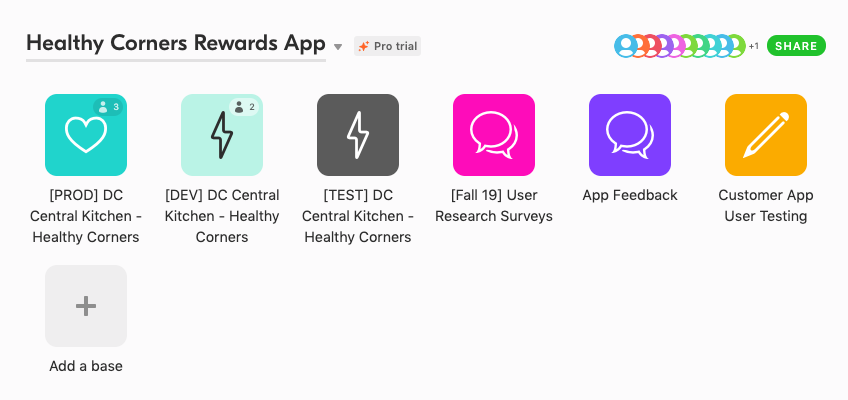
There are multiple bases: PROD stands for "Production", meaning that base is where the live applications are pulling data from. DEV stands for "Development", and that base is used only when developers are working on or testing the app on their computers.
Admins will probably only need to access [PROD] DC Central Kitchen - Healthy Corners and App Feedback regularly.
WARNING
You'll notice that this workspace is currently on the Pro trial - we're using one of our 2-year student Pro trials, which will expire in March 2022.
# Usage
Airtable does a better job of introducing its product than we ever could. We'd recommend going through their "Getting started with Airtable" guides (opens new window) - they're short but extremely helpful!
Once you're comfortable with Airtable, you might also want to take a look at the "Power user's guide" (opens new window)
# Must-read
- Starting with the base-ics https://support.airtable.com/hc/en-us/articles/360021518753 (opens new window)
- Tables, records, and fields https://support.airtable.com/hc/en-us/articles/360021333094 (opens new window)
- Making new tables and linking records https://support.airtable.com/hc/en-us/articles/360021502354 (opens new window)
# Views
Views are one of Airtable's most powerful features; they allow for a myriad of ways to inspect data. We didn't take much advantage of them, but would guess that for administrative usage they are really great - reading through these is very encouraged!
- Customizing your first view https://support.airtable.com/hc/en-us/articles/360021501754 (opens new window)
- View types https://support.airtable.com/hc/en-us/articles/360021502314 (opens new window)
# Tables
Now, we'll briefly describe how the [PROD] base is set up.

As you can see, we currently have nine tables - the admin-facing tables also should all have an "Admin View" already created. These can roughly be split into three categories:
Sensitive information:
Customers,Clerks,TransactionsEven read-only links to these tables should never be shared with anyone outside of the Healthy Corners team. Ideally, admins will never need to edit records in
CustomerorTransactions. It is the developer(s)' responsibility to ensure records are created and updated correctly from the application.Customer passwords are encrypted, but phone number and preferred name are exposed.
Clerk PINs are exposed because they are simple 4-digit numbers, and set by admins - admins may modify these PINs in rare cases. New clerks should be created via Airtable form - in general, it's best not to directly add new records in case some required fields are missed by accident. Clerk PINs may be edited via the
Clerkstable "Admin View".Transactions represent an individual customer's transaction at checkout at a single store.
Public information:
Stores,Products,Resources,NewsInformation in all of these tables is public-facing; we display almost all of this information to customers in the application, so there isn't as much of a need to restrict access (it's also why all screenshots in this guide are from the
Storestable).Stores, products, and resources should be added using Airtable forms - in these forms, we detailed some contraints on what the data must look like for the application to display data properly. We've linked them all here.
In particular, the
Store Hoursinput is very finicky. Please read formatting guidelines we've detailed.TIP
Products' point values for rewards can be adjusted by modifying the
Multiplierfield for that particular product record. Do not modify anything else - thePointsfield will update automatically because it is a formula-type field.Developer-only:
Line Items,Push TokensAdmins will never need to directly interact with these records.
Line items are an abstraction used to correctly display the products purchased by a customer during a single transaction. They are unique to both the customer and the transaction.
Push tokens are used to send notifications to users. Currently, this table is unused.
Note
Of these tables, currently Push Tokens and News are unused. Neither of the applications are interacting with these tables, but because we have some outdated code that works with both tables, we elected to keep these tables in case a developer wants to work on adding those features back to the app.
# Primary Keys
The leftmost field of every table is used as the primary key. For technical reasons, this field must be unique for every record inthe table. Thus, we use a combination of the rest of the records' fields to make it as human-readable as possible while also guaranteeing uniqueness (usually by mixing in the records' underlying database ID).
Please do not modify the primary key field and replace it with something else. But feel free to look at the formulas and tweak them (as long as you keep the RECORD_ID() part and/or otherwise enforce uniqueness).