# Stores
# Program tags
Program tags list the various programs a store offers.
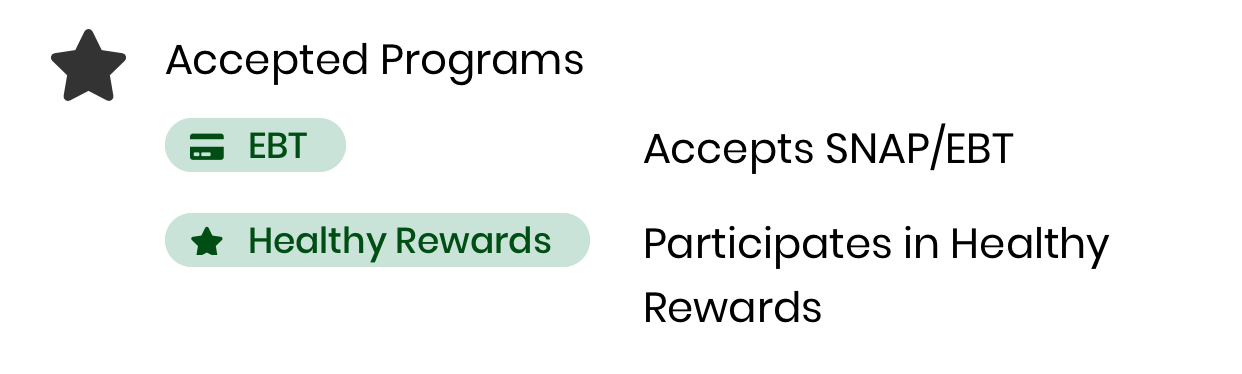
# Relevant Files
ProgramTag.js
Program tags are currently used in StoreCard.js, StoreDetailsScreen.js, and StoreListScreen.js for store filters.
# Referencing an existing program tag
Currently, the following program labels are recognized by ProgramTag: "EBT", "WIC", "SNAP Match", "Healthy Rewards"
For reference, this is how the Airtable column names display in the app.
| Airtable column name | Tag label |
|---|---|
| SNAP or EBT Accepted | EBT |
| Coupon Program Partner | SNAP Match |
| Rewards Accepted | Healthy Rewards |
| WIC | WIC |
We map program labels to their corresponding chip icons to create program tags. Pass in an accepted program name string to the program param.
<ProgramTag program="WIC" />
<ProgramTag program="SNAP Match" />
TIP
The code currently protects against capitalization errors, so passing in "wIC" or "snap match" should still render a correct program tag.
# Creating a new program tag
- Add the new program as a new Checkbox column to the Stores table in Airtable.
- Run
npm run generate-schemato re-generate schema and utility functions (refer to documentation on running the schema generator for more details) - Add the new program to the
programtoIcondictionary by mapping the program label (as it will be displayed on the chip) to the corresponding FontAwesome5 icon. - Add the new program name to the error handling conditionals. Currently, there is one conditional for acronyms (i.e. "WIC" and "EBT") and one for program phrases (i.e. "Healthy Rewards")
# Helpful Links
# Store search by name
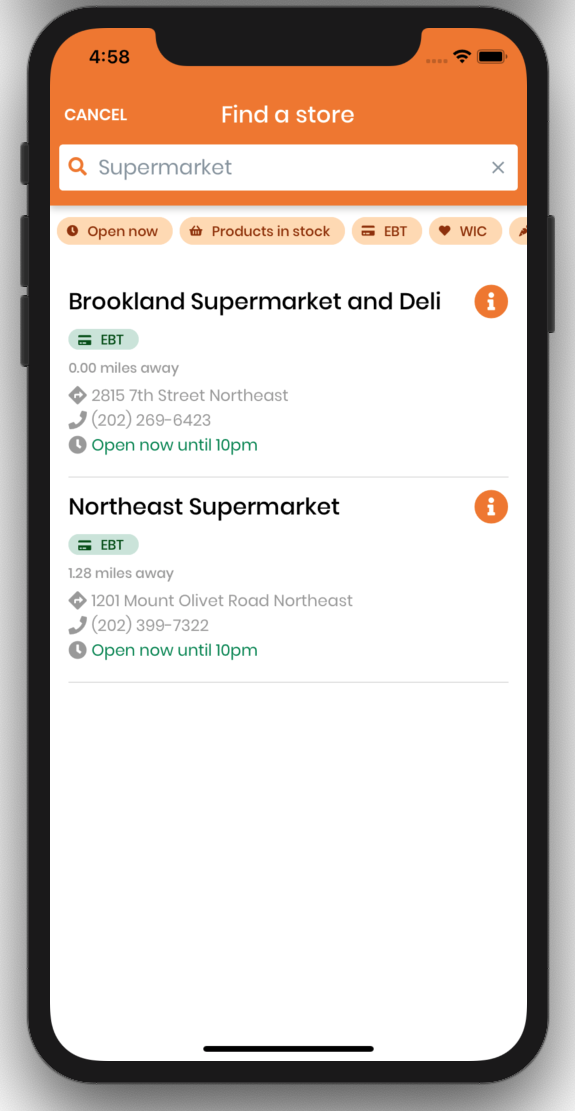
# Files involved
screens/map/StoreListScreen
# How it works
- The list of stores that appears is filtered based on what the user types into the search bar. As long as any of the store name contains the search word(s), it will appear.
- Following the example in the photo above, typing 'Supermarket' in the search bar will show all the stores whose name has that word.
# How to modify
- To change the logic of how the search result depends on the search word(s), modify the
filterStorefunction inStoreListScreen.js
# Store search filters

# Files involved
screens/map/StoreListScreencomponents/store/ProgramTag
# Filter types
- EBT
- WIC
- Snap Match
- Healthy Rewards
- Open Now
- Products in stock
# How it works
- Within the Airtable base, there is data on whether the store matches the filters or not (e.g. supports EBT). This data is used to identify stores that
- When one or more of the filters are clicked and activated, the stores that appear in the list will be filtered based on whether they support that filter.
- When no filters are active, all the stores will be shown.
# How to add a new program filter
- Add data to Airtable
- Navigate to the Stores table and add a new Checkbox column based on the new filter
- Modify code
- Add a new
ProgramTag(see Creating a new program tag) - Navigate to file:
screens/map/StoreListScreen- Add the new filter into the list of filters in
this.state - Insert the new
ProgramTagwith relevant props
- Add the new filter into the list of filters in
- Add a new
← Navigation Map Screen →